Enable Cookies
Third-Party Cookies need to be enabled in your browser in order to access ScriptCheckSA. Refer to the information below for your browser.
- Select Settings.
- Select Safari.
- Under 'Privacy & Security':
- Turn off Prevent Cross-Site Tracking.
- Turn off Block All Cookies.
- In Firefox, on your iOS device, select the menu (bottom right corner).
- Select Settings.
-
Select Clear Private Data.
Selecting this option doesn't actually clear the data. It opens a further menu where you can manage your data settings.
- Make sure that Cookies is turned on.
Cookies are enabled by default in Chrome on iOS devices and cannot be disabled.
- In the top right corner of the browser, select the menu.
- Select Settings.
- Select Privacy.
- Under 'Cookies', select Enabled.
- In Chrome, on your Android device, select the menu (top right corner).
- Select Settings.
- Select Site settings.
- Select Cookies.
- Make sure that Cookies is turned on and the Block third-party cookies check box is not selected.