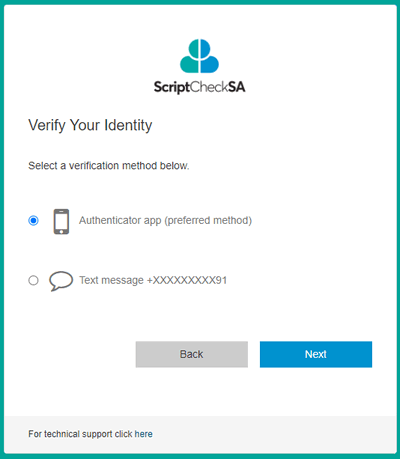Multi-factor Authentication (MFA)
Multi-factor authentication is an enhanced security method used to verify a user's identity by requesting multiple credentials.
You can set up one or more multi-factor authentication methods. You can also change your preferred method.
See Update your Authentication Method for details.
Set up Multi-factor Authentication
The first time you log into ScriptCheckSA, you will be prompted to set up your preferred multi-factor authentication method.
-
On the Multi-factor Authentication (MFA) screen, select Set It Up Now.
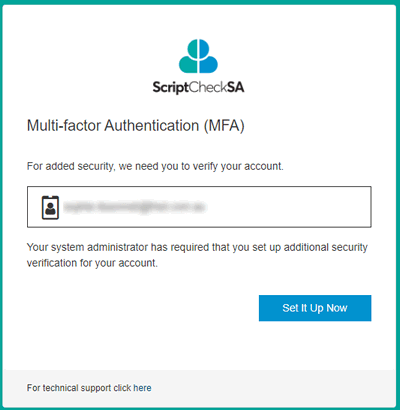
The Additional Security Verification screen displays.
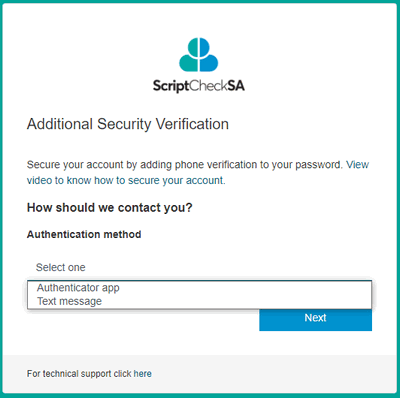
-
Follow the instructions on the screen to set up one of these methods for authenticating your daily logins to ScriptCheckSA.
The first time you log into ScriptCheckSA, you must select a single authentication method. After this, you can add additional authentication methods, or change your authentication phone number.
Authentication method
You receive:
To verify yourself:
Mobile App (verification code)
A verification code in your authenticator app.
Enter the code in ScriptCheckSA, then select Verify.
Text Message (SMS)
A code via SMS message.
Enter the code in ScriptCheckSA, then select Verify.
Update your Authentication Method
If you have lost access to your preferred authentication method, please contact Support
- Log into ScriptCheckSA.
-
From the user profile menu (top right), select Manage MFA.
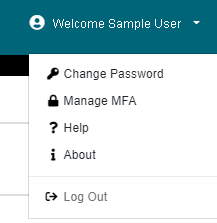
The Manage Multi-factor Authentication screen displays.
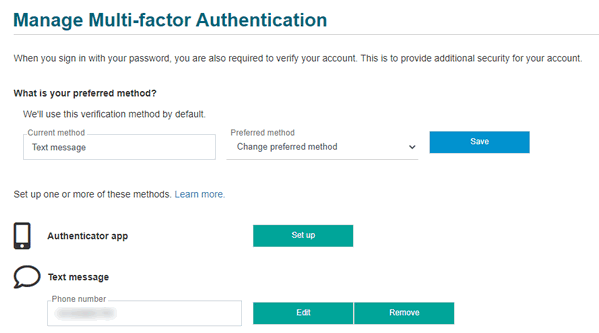
- Follow the instructions to add one or more of the following additional security verification methods:
- Authenticator app (verification code)
- Text message (SMS)
- Under What's your preferred method?, select the authentication method you want to use by default.
- To save your changes, select Save.
Now, when you log into ScriptCheckSA:
- By default, your preferred authentication method will be used.
- If you need to, you can select an alternate authentication method.